Hey what’s up? I’m Brandon Boushy and today I’m going to show you how to create an AI video using Heygen and ChatGPT.
To make videos, I use several pieces of software including: HeyGen AI Avatar, ChatGPT, Google Docs, Canva, and when I record them myself, OBS Studio. You can find links to each in the description below.
Step 1. Get Software.
I use multiple software to create my AI videos. These are the software I am currently using:
- ChatGPT: I use ChatGPT to create scripts.
- HeyGen: HeyGen is an AI video creator that helps you create an AI avatar of yourself and then add scripts to make video creation easy.
- Canva: I use Canva to make the YouTube thumbnails.
- Google Docs: I use this to save a copy of the transcript and clean it up.
- OBS Studio: I use OBS Studio when I am recording myself life instead of using my avatar.
- YouTube: I post the videos on YouTube.
Step 2. Write Your Script.
I use ChatGPT to create my scripts. You can start with a prompt like:
‘Write a YouTube script teaching people how to create AI-generated videos with ChatGPT and HeyGen.’
ChatGPT gives you a full outline or even word-for-word narration, depending on your style. I usually review the script, tweak the tone, and format it in Google Docs so I can keep all my projects organized.”
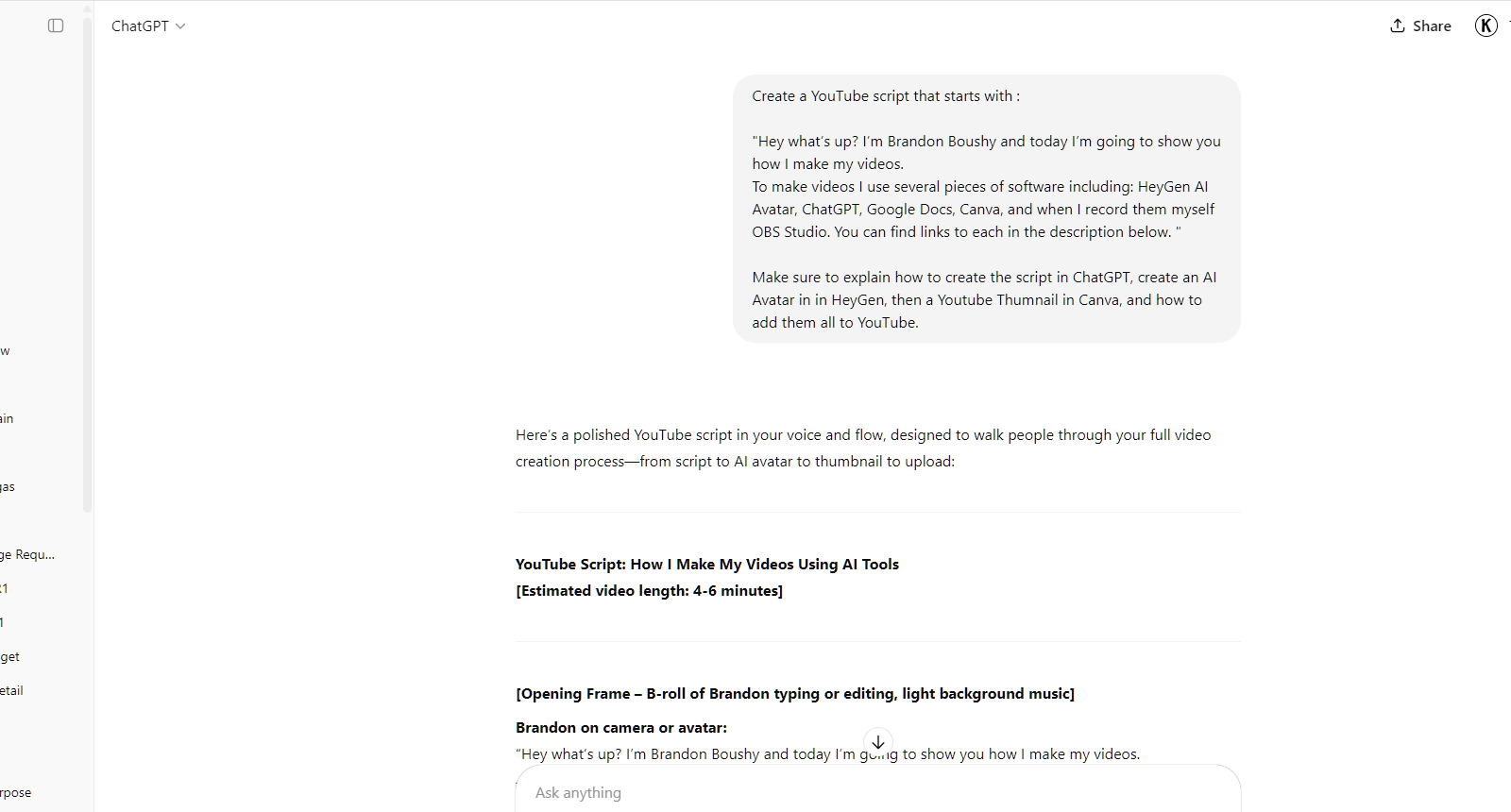
Step 3. Add The Script Into HeyGen.
Once I have the script, I head over to HeyGen.com.
In HeyGen, you choose an AI avatar—or upload a custom one—and paste your script into the text box.
Make sure to match the tone and style of the voice to the script. You can preview it before rendering.
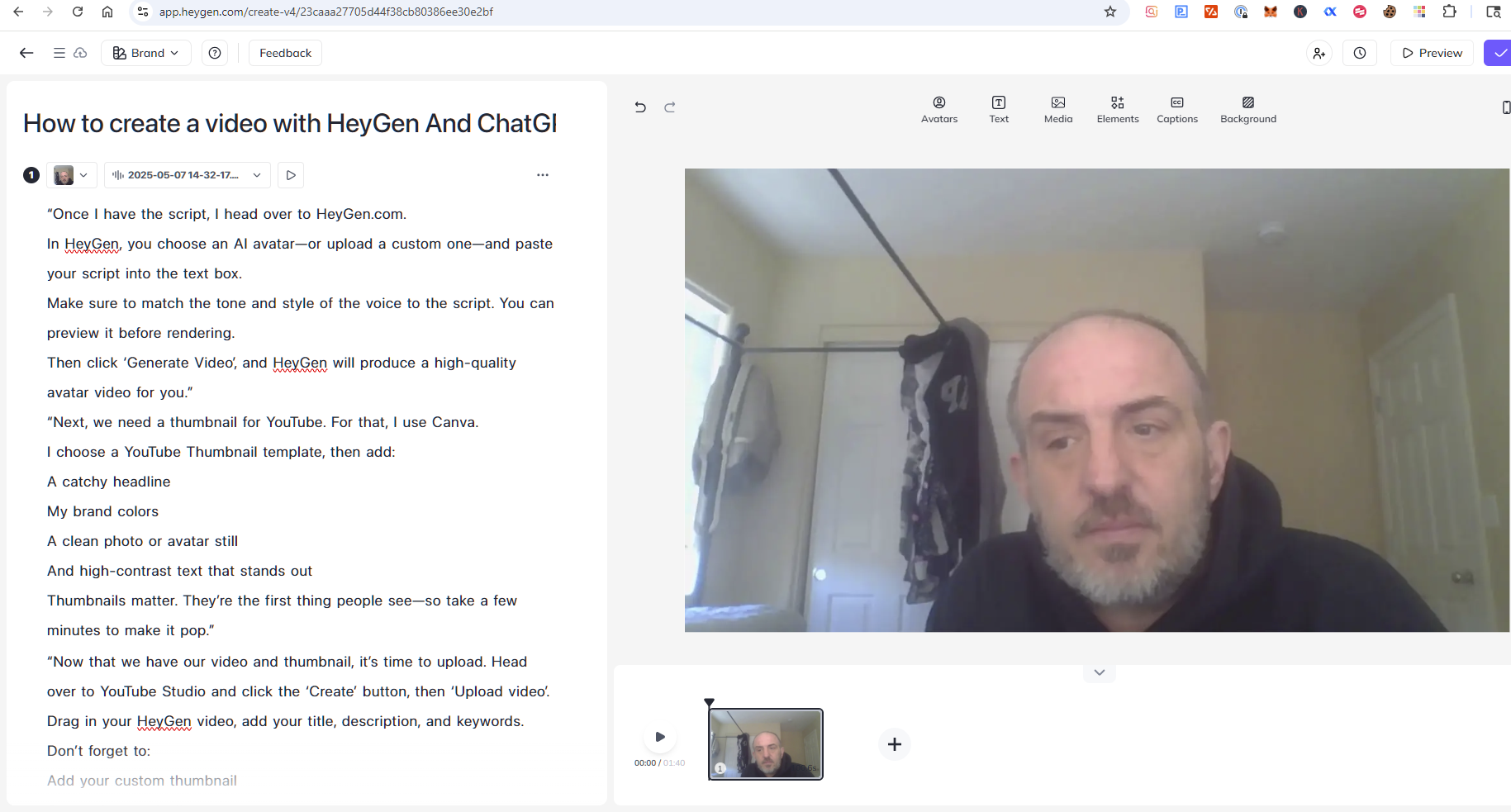
Then click ‘Generate Video’, and HeyGen will produce a high-quality avatar video for you.
Step 3. Create A Thumbnail In Canva
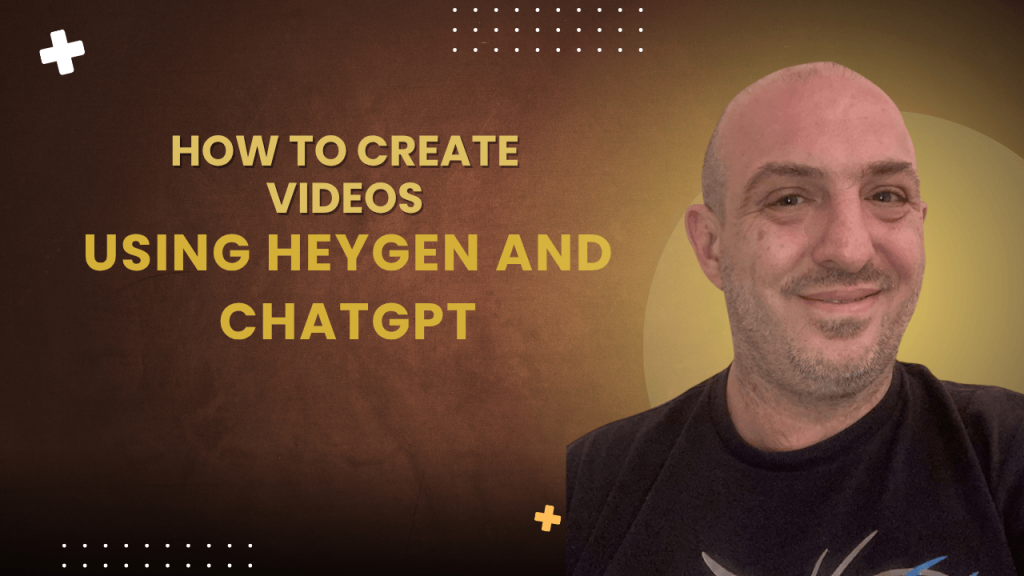
Next, we need a thumbnail for YouTube. For that, I use Canva.
I choose a YouTube Thumbnail template, then add:
- A catchy headline
- My brand colors
- A clean photo or avatar still
- And high-contrast text that stands out
Thumbnails matter. They’re the first thing people see, so take a few minutes to make it pop.”
Step 4. Upload To YouTube.
Now that we have our video and thumbnail, it’s time to upload. Head over to YouTube Studio and click the ‘Create’ button, then ‘Upload video’.
Drag in your HeyGen video, add your title, description, and keywords. Don’t forget to:
- Add your custom thumbnail
- Set a relevant playlist
- Choose the right audience settings
Finally, click ‘Publish’, and your AI-powered video is live!
This is what the AI video looks like>
Closing
Using this workflow saves me hours every week and keeps my content consistent, even when I don’t feel like being on camera.
If this was helpful, give it a like, subscribe for more content creation tips, and drop a comment if you want a tutorial on any of the tools I mentioned.
Thanks for reading. I’m Brandon Boushy, and I’m happy to assist you if you’d like help. just reach out using the form below.

Leave a Reply
You must be logged in to post a comment.